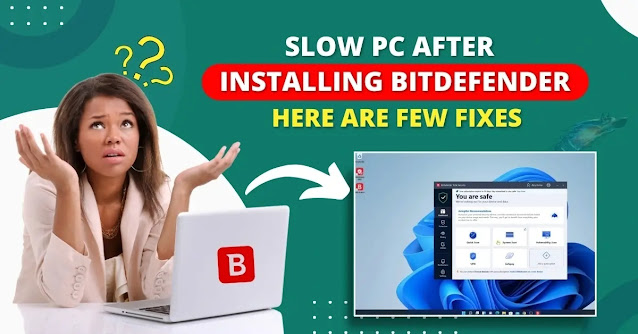How to Turn Off ESET?

Usually, the ESET security program works perfectly on your device to provide great security features. However, in some situations, you might face issues in installing any programs, accessing any website, or seeing some issues. Getting all these programs could be annoying and leave you stuck with your work. In this case, you should try to turn off the program. If you want to learn how to do that, then the content below will help you out. Below are the common problems you can face if you want to turn off the ESET security program on your device. Compatibility issues with Windows 10 Non-functional anti-phishing protection Troubleshooting and installation issues Maximum protection not ensured With the help of the two methods below, you can quickly disable the ESET program. Follow these procedures to see if you are unable to do that. From System Tray Select the Show Hidden Icons arrow on the system tray. Then, you should right-click the ESET antivirus program and clic...