How to Disable Kaspersky Secure Keyboard Popup?
Want to turn off the Kaspersky secure keyboard popup on your device? Walk through the comprehensive step-by-step instructions to complete the procedure without any inconvenience.
Before disabling the Kaspersky keyboard popup, take a look at the following points to learn about the potential causes you may face during the process.
. Limited configuration options
. Feature interference
. Browser compatibility
. Inconsistent interface
. Go through the below process to acquire a full understanding of how to disable the Kaspersky secure popup on your PC.
Disable Kaspersky Secure Keyboard Input
. At the start, open your Kaspersky antivirus security program on your device.
. After that, click on the Settings icon at the bottom side of the screen.
. From the left menu, choose the Additional option.
. Next, from the right panel, select the Secure Data option.
. Now, you are required to uncheck the Enable Secure Keyboard Input option under Secure Keyboard Input.
. When the process is complete, you can close the Kaspersky program.
Disable On-Screen Keyboard
. Firstly, launch the Kaspersky application on your PC.
. Next, you need to choose the Settings option on the app home page.
. Now, from the left menu, select Additional.
. Then, click on the Secure Data Input from the right menu.
. After that, you need to uncheck the Open On-Screen Keyboard box under the On-Screen Keyboard section.
. Finally, the process will be complete.
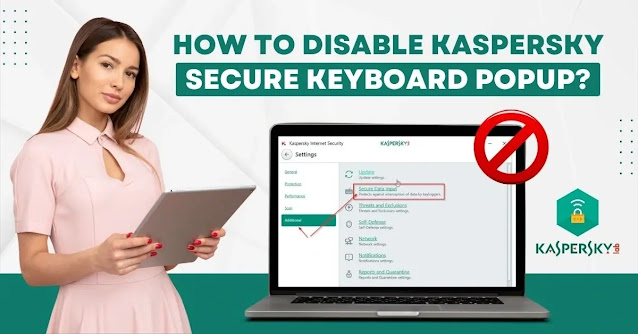



Comments
Post a Comment