How to Block a Program in ESET Internet Security Firewall?
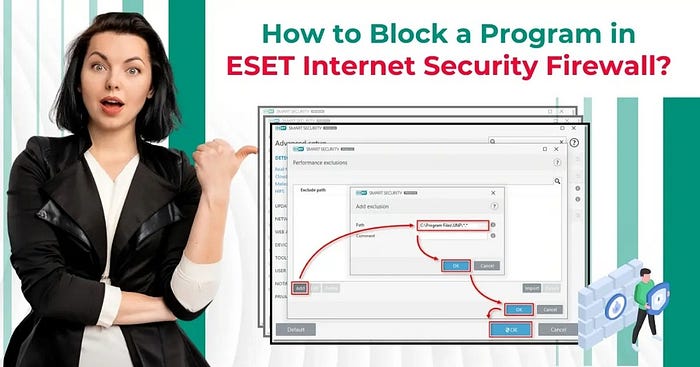
ESET security program provides advanced security and offers many features to strengthen the device protection parameters. It also allows you to block a program if it shows any problem. Do you want to learn how to do that? Walk through the complete method to block a program in the ESET internet security firewall.
Know about some challenges you can face when blocking the program in your ESET program.
. Interruption of network services
. Incomplete blocking
. Program-specific issues
. Incorrect configuration
. Issues with ESET updates
These are the proven step-wise processes you can follow to block any program in your ESET Internet Security Firewall.
. Open the ESET security program on your device and then select the Setup option.
. At the bottom right corner, select Advanced Setup to move forward.
. Choose the Network Protection and open the Advanced section.
. Select the Edit next to Rules, then click Add in the Advanced Setup window.
. Furthermore, you need to set a name for the rule, click the Direction drop-down, and select Both.
. Then go to the Action drop-down and select Deny.
. Head to the Local tab and click the three dots next to Applications.
. Choose the program you like to block and click Open.
. Move back to the General tab and click OK.
. Choose OK, then click OK again to save the changes.
. When the process is complete, close the program.



Comments
Post a Comment